
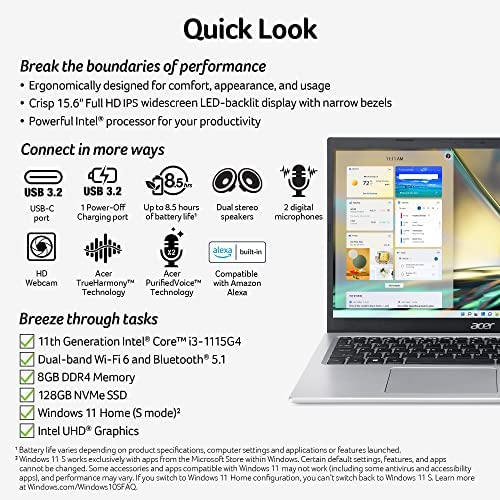


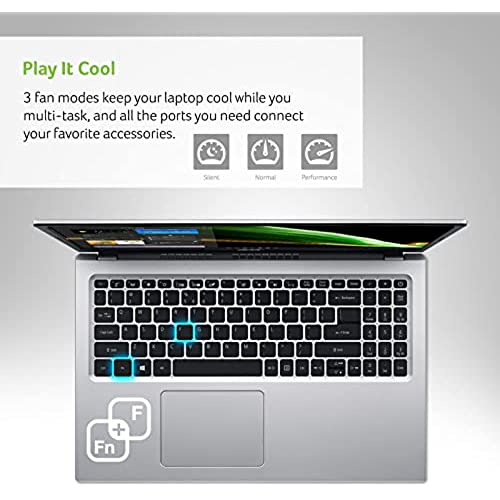
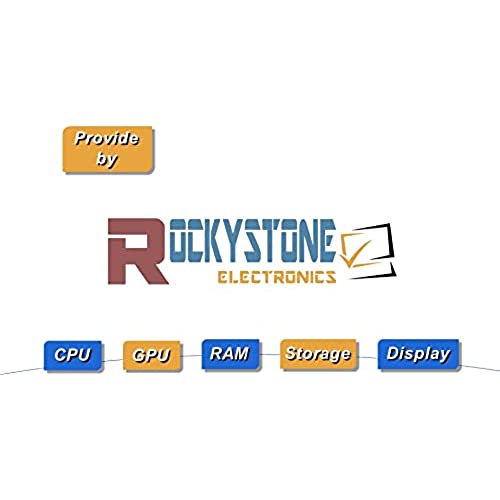

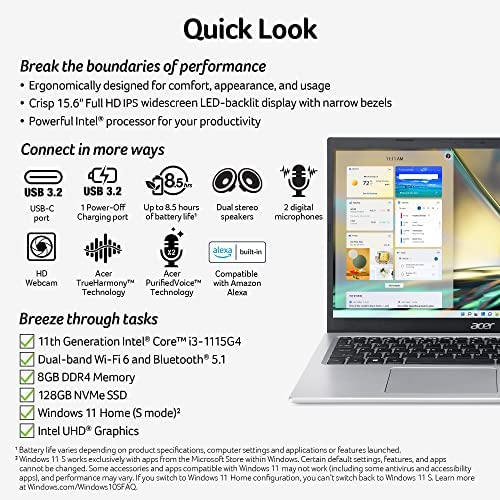


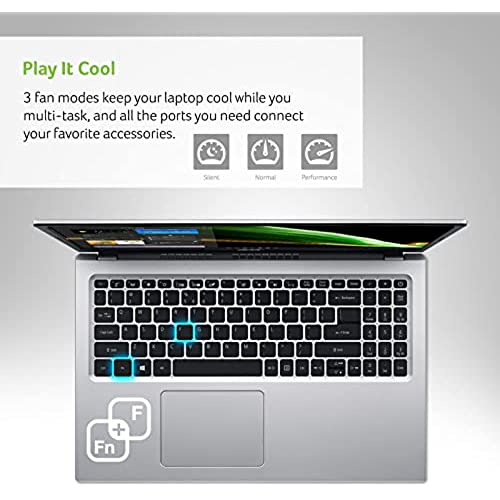
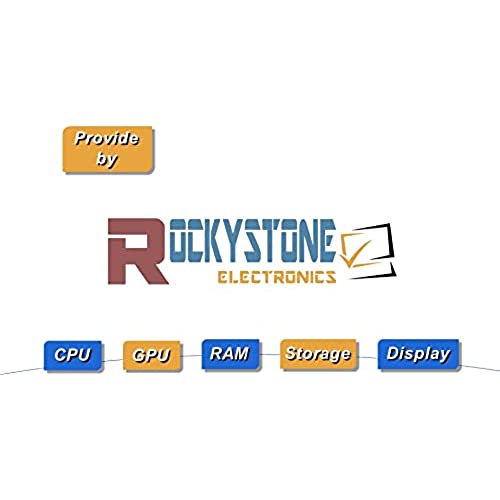
Acer Aspire 5 Slim Laptop, 15.6 Full HD IPS Display, 11th Gen Intel i3-1115G4 Upto 4.1GHz (Beat i5-1035G4), WiFi 6, Amazon Alexa, Windows 11 S(8GB|512GB SSD)
(0 reviews)
Price
$510.99
Share
0 Ratings
Reviews
There have been no reviews for this product yet.
Related products

Top Selling Products

