
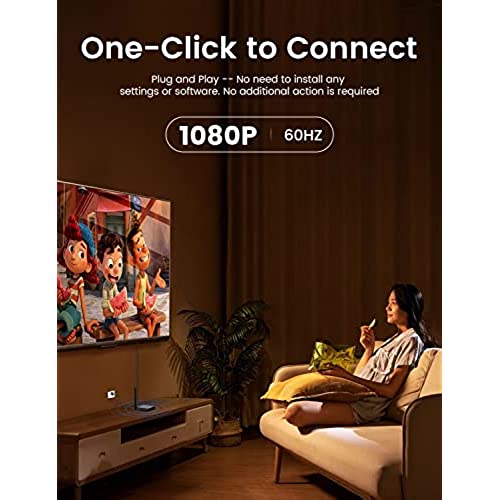

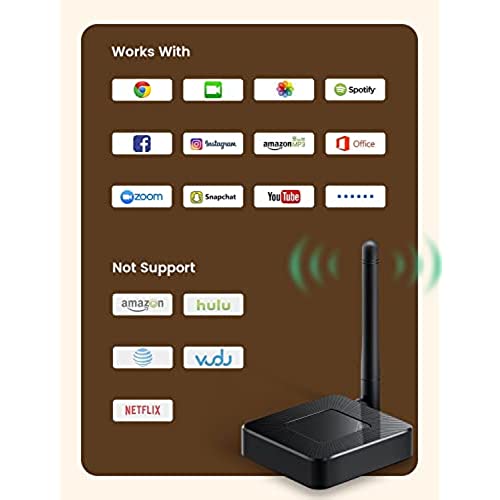
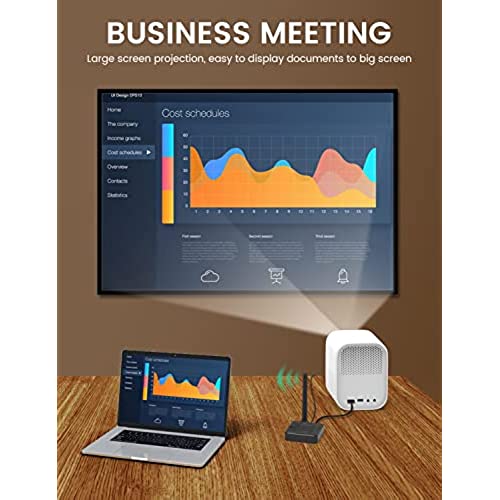



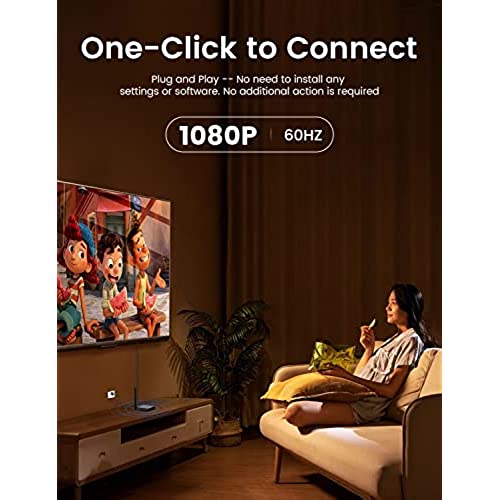

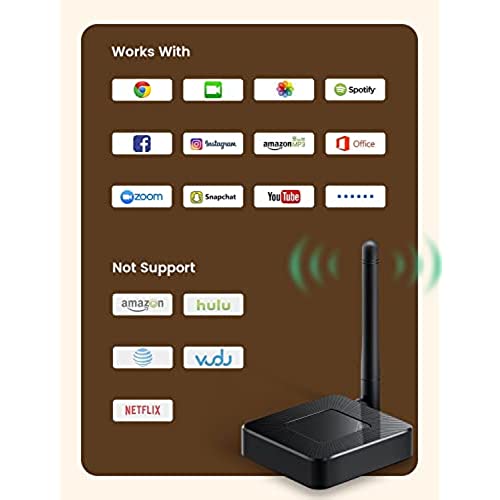
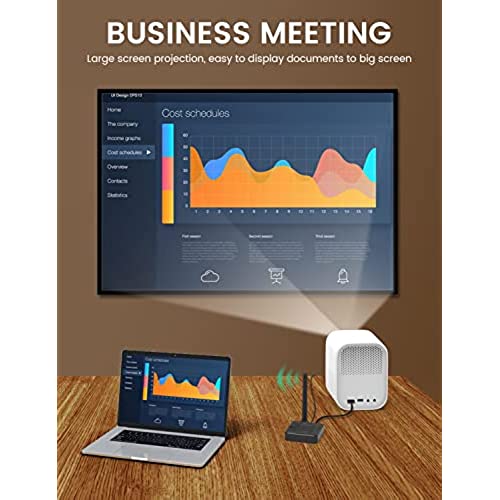


DATUPHY Wireless HDMI Display Dongle Adapter, for Streaming Video/Audio from Laptop, PC, Smartphone to HDTV/Projector, No Setup,No Need APP, Compatible with Android, iOS, Windows and MacOS
-

Darel Parker
> 3 daySetting up this wireless HDMI adapter was super easy. I just connected it to my TV with the included HDMI cable and powered it up through the USB port. I was able to immediately pair it with my iPhone, iPad Pro, and MacBook Pro. Screen mirroring through AirPlay worked well with very little latency between my mobile devices and the TV screen. Image quality is excellent with no visible artifacts. Video plays smoothly with no stuttering or freezing. Transmitted audio also sounds very clear. This is an excellent product for the price, that makes sharing your mobile device screen simple. Easy Five Stars. Highly recommended.
-

Donald V.N.
> 3 dayI don’t understand for the life of me how this product got so many good reviews. I am a techie so I know what I am doing before I start this review. Installation process was a breeze yes but that’s where it ends. Yes it mirrors the iPhone 14 but it’s choppy and laggy as hell. 4K ? This thing was having issues mirroring 720p content let alone 1080p. I even tried using external fast charger to power the thing to eliminate any issues that can cause this and I have very fast WiFi so that wouldn’t be the issue either. Unless they sent me a faulty one or they push out an update to fix the lag issue there’s no way I can recommend anyone to buy this…
-

Michael Lawrence
Greater than one weekI ordered this to connect either my computer or iPad to a video projector to instruct others on how to do things on their device. It was reasonably easy to set up and connected without any real issues. The signal was strong and the audio/video streaming quality was also well within expectations. Make sure to consult the directions if you encounter any difficulties with setup, but it is fairly intuitive to get working. The size and form factor is perfect for on-the-go use and should work for most needs. It also appears to be well-made and durable. A great alternative to running cables. Tested with macOS, iOS, and Windows which all performed perfectly.
-

DK
Greater than one weekI tried it with my Android phone and it refused to work, but it worked effortlessly with my laptop, and I can totally see myself using another monitor to show my wife things when we work on budget or whatever so shes not squeezing into my desk space, but rather across from me looking at another screen. Its amazing how you can just cast to a remote device, not sure how secure it is so I wont be sharing any too sensitive. I do wish it worked with my Android, but the instruction was geared towards Samsung or assumes certain options were available. My phone is mid-range, so I am surprised I couldnt get it to work, kind of disappointed in that.









