
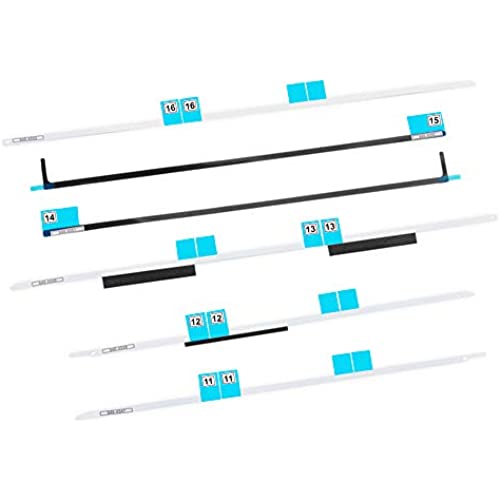

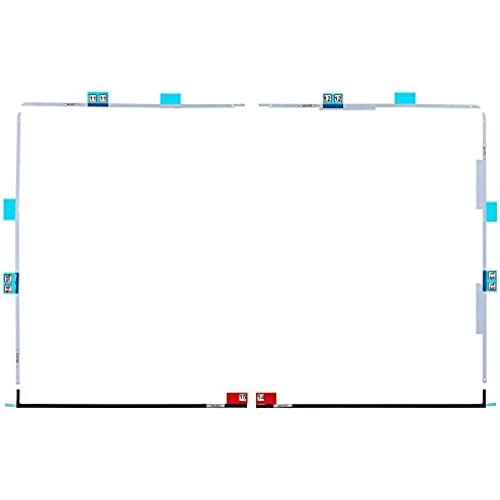



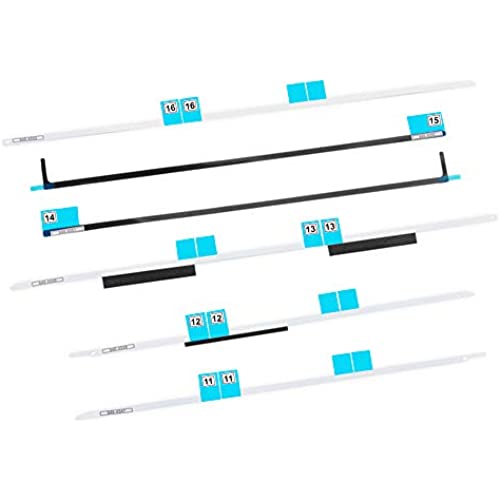

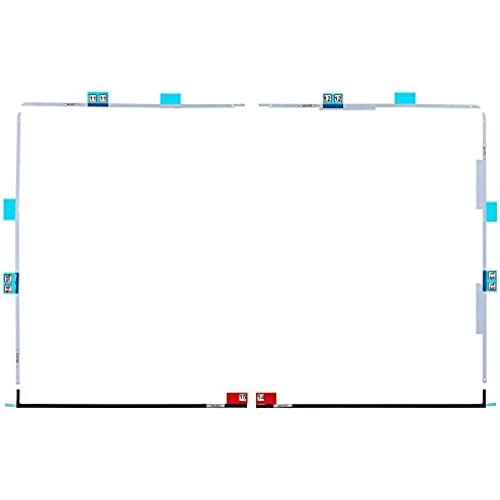


MMOBIEL Replacement LCD Display Adhesive Tape Repair kit Strips Compatible with iMac 27 inches A1419 / 13.2 Late 2012/14.2 Late 2013/15.1 Retina 5K Late 2014 mid 2015/17.1 Retina 5K Late 2015
-

Khang Nguyen
> 24 hourThis adhesive tape doesn’t fit iMac 2017 27 inch or mode A1419. The tape will cover the iMac microphone. I had to open it when I realized that the mic doesn’t work. I bought another brand it fits my iMac perfectly.
-

MR CHRISTOPHER PAUL KEWISH
> 24 hourAwaiting to use!
-

Plasmon
> 24 hourI deducted 1 star because it did not come with an instruction. Anyway, its pretty much the same as the other brands that you can find the instruction online and match the numbers with those.
-

RP Computing
> 24 hourWorks great for me





















