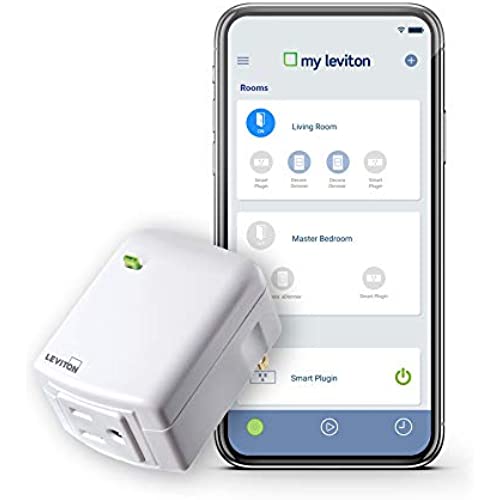
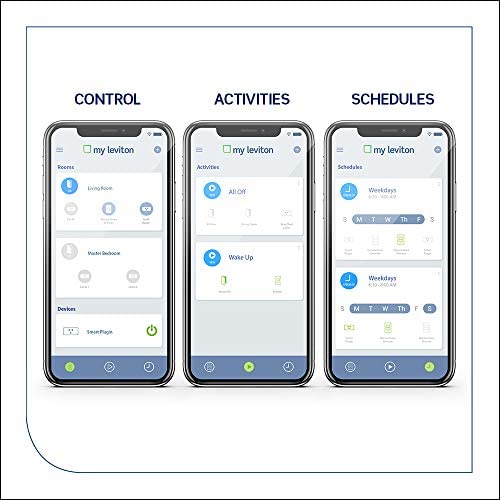
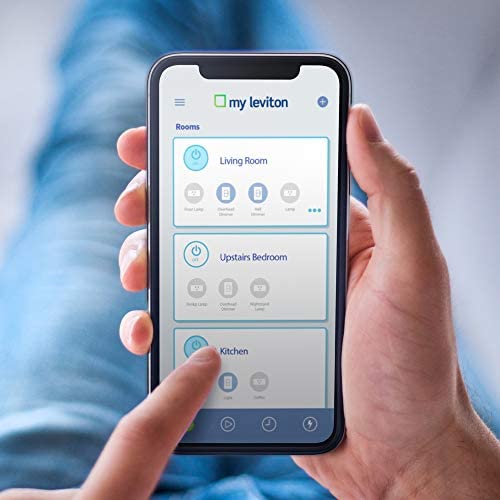



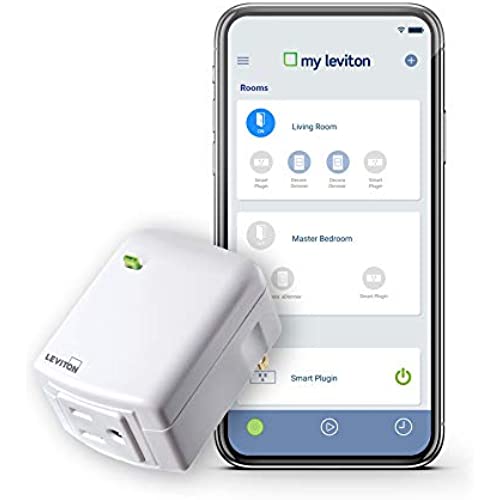
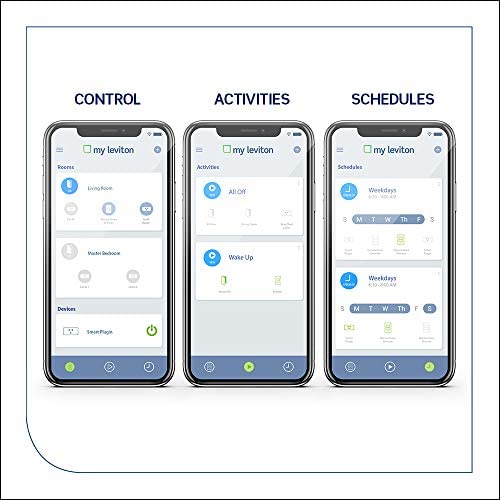
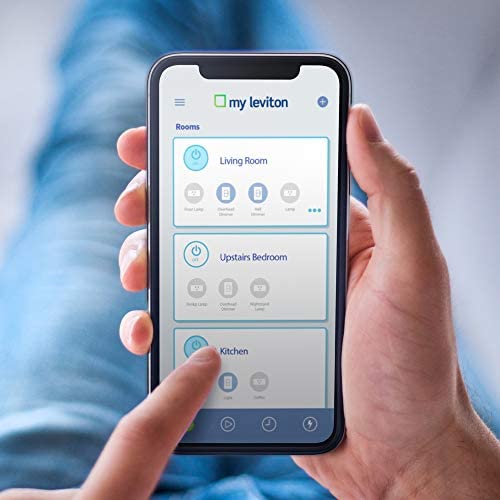



Leviton DW15A-1BW Decora Smart Wi-Fi Plug-in Outlet, Works with Amazon Alexa, No Hub Required
-

Richard from St Louis
> 3 dayI had one fail, but they replaced it promptly after I emailed them my problem and returned the failed unit.
-

Jeanne M S
> 3 dayGreat delivery and works great...even ordered a second one!
-

KathyEMurray
> 3 dayHard to program and when I moved to anothet lamp, it wouldnt work AGAIN!
-

MrE
> 3 dayThis is a simple way to give yourself a wifi switch that also interacts with other devices. The selling point is that you dont need a hub to use these, since they connect back to leviton directly. And because they interact with Alexa as well. The downside is now youre limited by leviton to what they will do, but its a fairly big company. The switch itself isnt super tiny, and the on/off button isnt great, I prefer the WeMo style or some of the other new ones (plus they seem to have better overall integration with SmartThings and such).
-

Melissa Willcuts
> 3 dayGreat product - easy to use.
-

Scott
Greater than one weekWorks fine. A huge pain in the butt to set them up
-

Mike D
> 3 dayNeeded to control the Christmas Lights that were plugged in at an awkward location. The hardest part was getting to the outlet. Setting up the switch with the MyLeviton app was a piece of cake! Also, since the cord plugs in on the bottom instead of the front it fits nicely behind furniture. Will definitely be getting more.
-

Bryant Fong
Greater than one weekOne of the few Wifi-enabled power switches that doesnt require a hub (Zwave, etc). Of those, one of the few with a dimmer. The app and switch all work well and are intuitive. The only drawback is that the dimmer is non-linear. It is powering an LED light source, but I feel like it maps as almost full-bright from 30% on up. The app gives you full granularity over percentages, whereas the physical switch is in 10% increments. The real dimming happens between around 5% and 30%, which means its only really dimmable in the app (you can configure the physical switch to map from 0% to 30%, but the light is ever so slightly brighter at 100% that it is annoying).
-

Kimberly
> 3 dayIlluminating the room while away allows a sense of security to myself and my family.
-

Tim and Tamie
07-06-2025Works perfectly. I have converted most of the home we have into a smart home using Leviton Dimmers for the lights and they all work perfectly via their app and Alexa. This plug in version was no exception. Purchased to control a main lamp in my daughters room as she like most kids leaves the room and leave the light on Now turning it off is as simple as asking Alexa - who never complains about doing it! :)

