

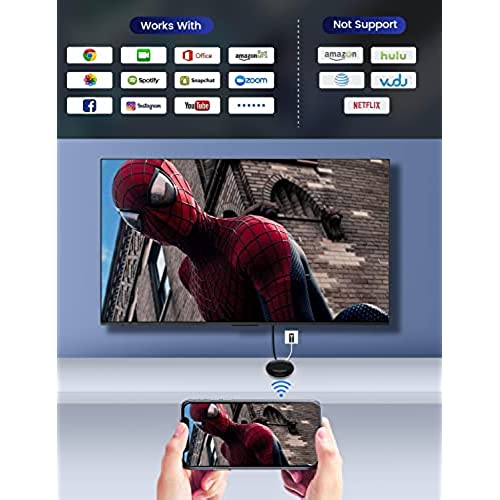
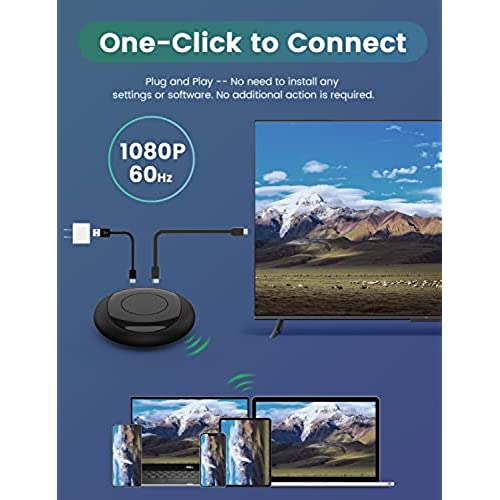
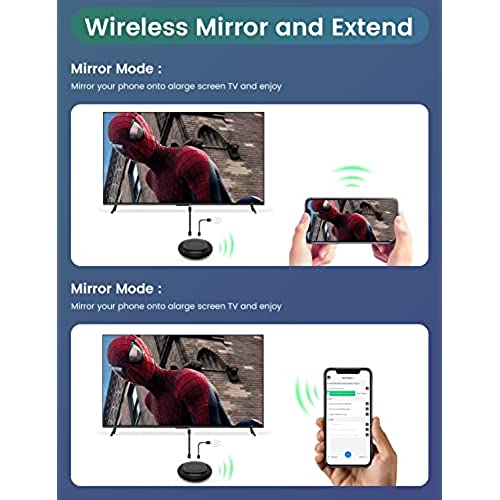
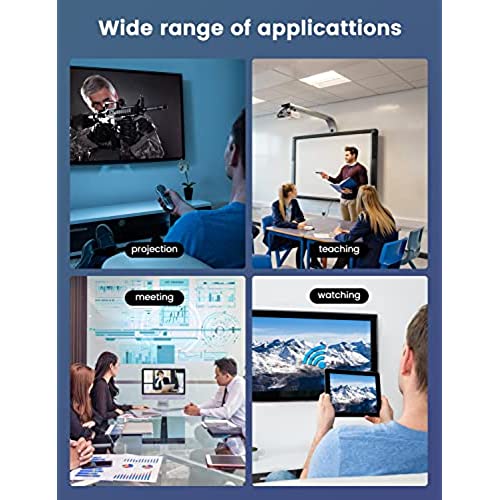



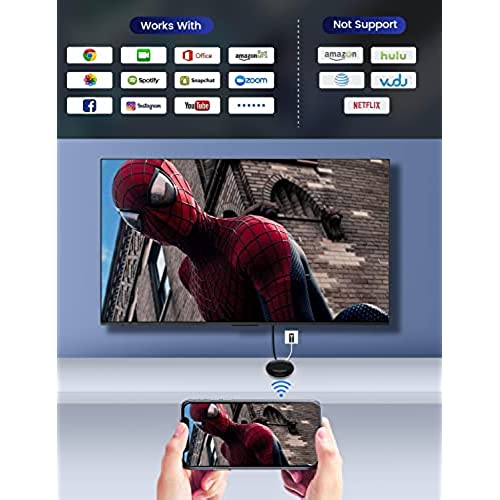
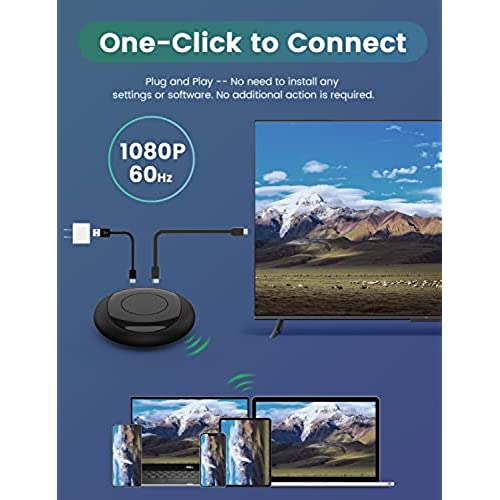
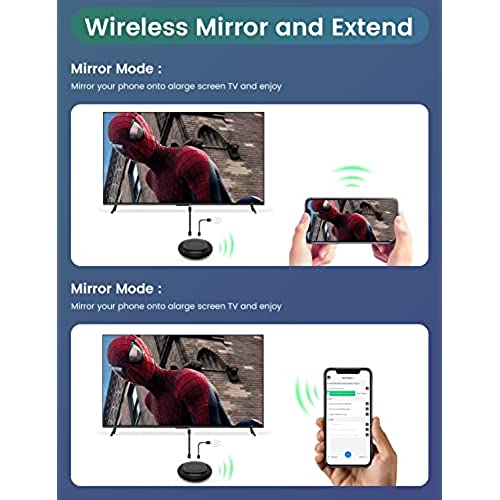
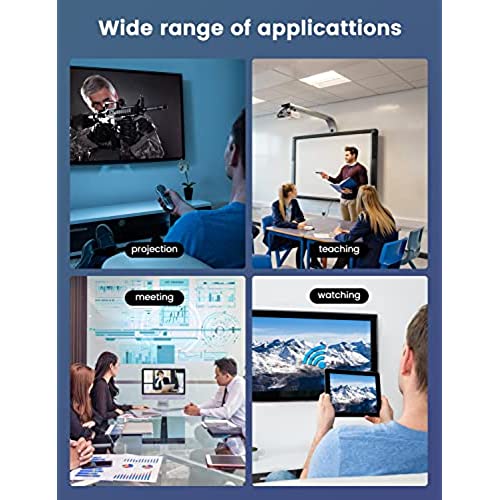

OSDTKRU Wireless HDMI Display Dongle Adapter 4K,Streaming Media Video/Audio/File HDMI Wireless Extender ,No Delay, Streaming Video/Audio from Laptop, PC, Smartphone to HDTV Projector
-

Kimberly Purvis
> 24 hourWeve tried connecting this to our home internet and phone hot spot and it wont pick up either of them so we cant use it for casting anything
-

Joe L.
> 24 hourI bought this for an external monitor without using Wi-Fi, which I am sure would be fine if used with. But connecting without Wi-Fi, it disconnects constantly anywhere from 5-20 minutes, that is frustrating. I wanted to like this product, but...
-

Andrew C
> 24 hourThis is *wireless*, though not *powerless* - it came with a USB-A to USB-C cable though you need to provide your own charger, power bank, or use a USB port on your TV if available. It did come with an HDMI cable in the box however. Following the instructions, it quickly connected to my Windows laptop as a duplicate or extended display from across the room. It doesnt get much easier for quickly sharing your screen.
-

James Spath
> 24 hournow all my video audio needs are good
-

RFT135
> 24 hourFirst - my comment about the description. They call it a Transmitter and Receiver pair. What you get with this is only a receiver. The transmitter is built into your laptop or portable device (cell phone or tablet). Presumably it is using Miracast or some similar wireless standard and relies on the transmitting device to connect. My one complaint is that the screen, prior to making a connection is rather cluttered in order to give help to make a connection. It is nice to have that help initially, but I wish there were a way to disable or show a less cluttered initial screen. I compared this to two other wireless capabilities I have in my home system and my conclusion is that it just might be the best of the three since I can set my LG TV input to optimize viewing. My first tests of this device were with my 2nd monitor on my PC that is actually a 22 inch 1080p Samsung TV. I was disappointed that it did not fill the screen in any of the 3 modes (Duplicate, Extend and 2nd Screen Only) from my laptop. Settings on the TV (Screen Fit) combined with using the 2nd Screen Only mode eventually solved that problem. I was unable to get a properly sized screen in either Duplicate or Extend mode. I then took the device to my 65 LG 4K TV and had pretty much the same issues. I then compared with similar capabilities built into the TV and to my Roku device. The same problems existed with those. The advantage to using this device is that I could make the changes to my LG TV necessary on the input used and they did not have any effect on my normal viewing through a Tivo cable converter, the Roku or my Bluray player. Finally, it is probably obvious that my tests were with a Windows laptop. I did also test it with my Samsung S22 phone and it worked quite well, much better than the LG capability that only showed it in a window over top of whatever was selected. What I was unable to test was the capability to use it with Apple devices. I understand that Miracast is not compatible with these. So the capability of working with Apple is a real plus, making it a more universal solution.
-

Benjamin wheeler
> 24 hourDepending on what you need it for, it can be great or just okay. For basic screen mirroring actions like presentations or pictures, it works great. But for more specific things such as YouTube videos from your phone or too many actions too fast, then it can lag and eventually crash. When watching a youtube video, it mirrors the actual screen versus just the video being played. Overall: 3/5 Does it work: 5/5 Worth it: 4/5 I would recommend it to those who aren’t expecting much but not for those who are expecting a lot.
-

Adult anon
> 24 hourI had the lap top hard HDMId into the tv and to keep getting up ... worked perfect - Can throw my phone onto the screen easily - love this ... what an easy fix .. didnt even know this existed!
-

Jose Gomez
> 24 hourThis device is compact and easy to use! Installation was effortless as the instructions are very straightforward. You can use this device to stream anything youd like to your TV or projector and is perfect for on the go trips. Additionally, this is a useful tool for presentations and business meetings as youre able to stream everything off of your phone or tablet device. As advertised, this device does not support Netflix, Hulu, or Prime Video but thats fine because it does support YouTube, social media apps, and Microsoft suite. I would highly recommend this device to anyone wanting to stream their work to the big screen. 10/10
-

RES
> 24 hourI ordered this on a whim and have never used a wireless extension to a display monitor before. Instruction booklet was pretty clear, given that most instructions for small electronics are never that great. It was up and running within a few minutes. I am running it with a windows 10 PC. I get a bit of intermittent display distortion (crossword puzzling), but it could be some bugs with my set up. Im giving this 5 stars and will keep working with it until Ive become proficient. Looking forward to using it with iPhone next. Made in China.
-

PandaReviews
> 24 hourUnfortunately, it Doesnt Work for me. I have tried many ways, different devices from phones, and tablets to computers, and cant get this to work with anything. Given how many other people like and seem to use this without issue perhaps I have a defective one? I really wanted this one to work but have given up.






