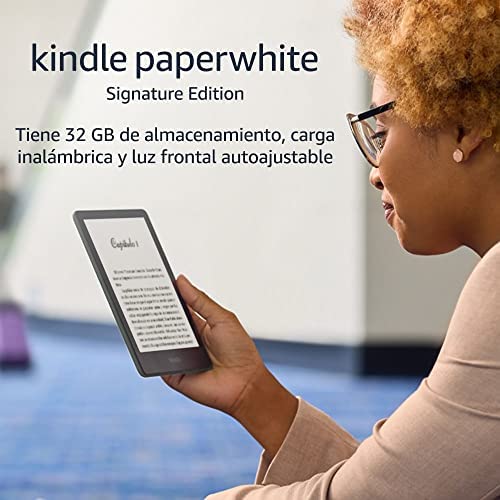
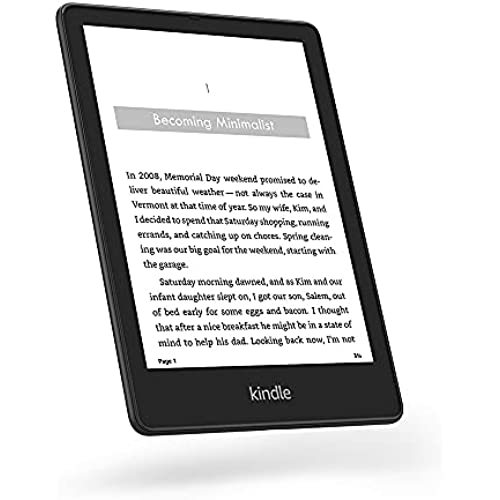
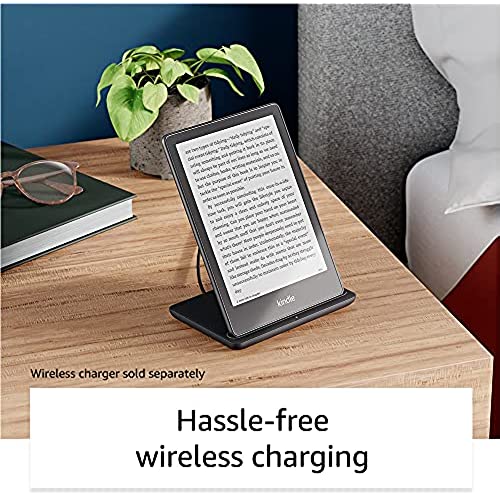
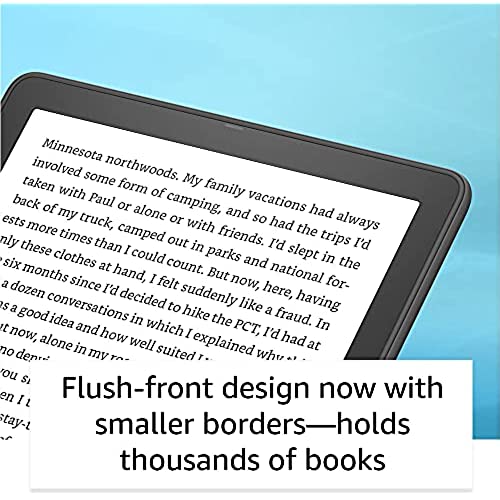
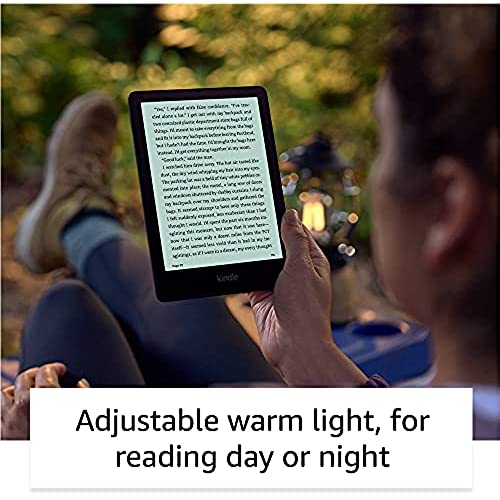
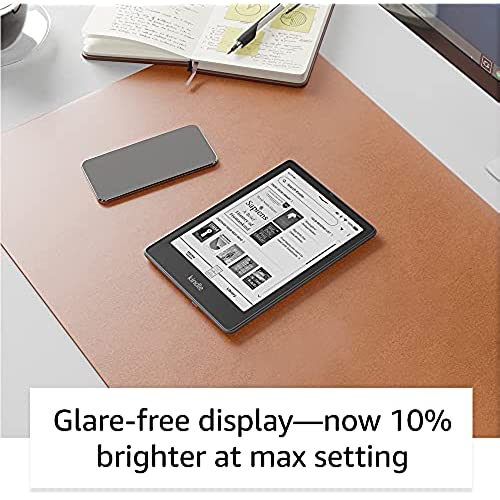
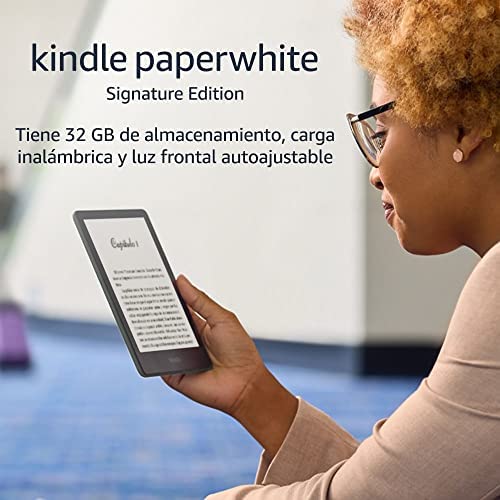
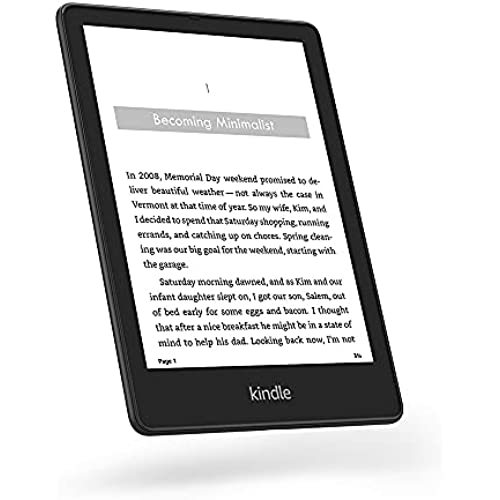
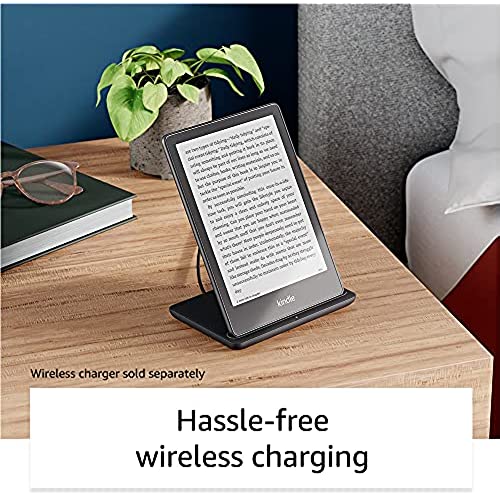
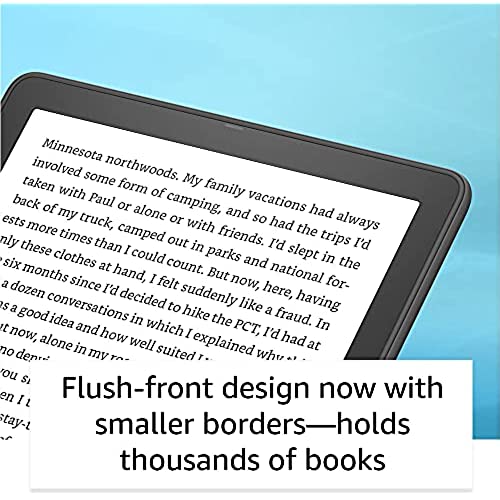
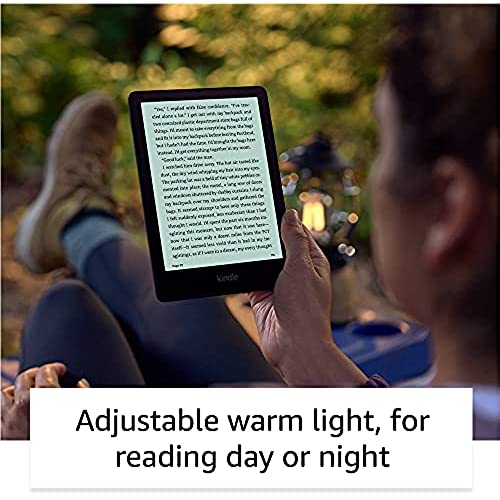
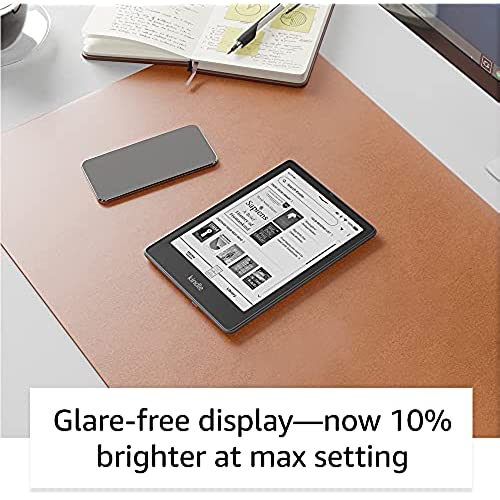
International Version – Kindle Paperwhite Signature Edition (32 GB) – With a 6.8 display, wireless charging, and auto-adjusting front light – Without Lockscreen Ads – Black
-

Bobby
09-06-2025I recently upgraded my old Kindle Paperwhite 7th generation with brand new Kindle Paperwhite Signature edition 11 generation (2021). I am very happy with the upgrade except one minor and one major drawbacks: The books content syncs with the cloud only after manually sending the content from the cloud to the device, it wouldnt sync automatically, as one would expect. But this is not a major problem. The severe problem was that the collections would not show on the device, only on the cloud. They do exist in the background, though; when you try to add a book to a collection - the device shows you the list of existing collections with the current books collection checked. I could not sort the content by collection, this feature was grayed-out, although they existed in the background (you could create a new collection, though). At the same time the collections did show on my old Kindle, they even showed when I viewed my new device-specific content on the cloud, but not on the device itself. Untegistering and Re-registering the device did not help. Resetting the device did not help. Creating collections with the old names on the device was impossible, since I got the error message that the collections by these names already exist. I chatted at length with Amazon support, going up the chain of command, and they told me to do what I already did (above), I sent them a few screenshots by request, and they could not solve the problem. Finally I was told that my problem was logged as feedback for the developers, and that I was more or less on my own. I want to share with the readers what I did, which seems to have solved the problem: 1. Reset the old Kindle to factory defaults, so it does not interfere with the the process. 2. Rename all the existing collections IN THE CLOUD (suffice is to add a digit 1 to the name) 3. Create ON THE DEVICE new collections with the original names (creating them in the cloud does not help). 4. Add ON THE DEVICE the respective contents to each newly created collections with the old names. Use the content of the renamed collections inthe CLOUD as a reference to adding content to collections ON THE DEVICE. Stages 3 and 4 are immediately reflected in the cloud. 5. Delete FROM THE CLOUD all the old renamed collections whose contents you used as a reference. 6. If you re-register your old Kindle, the exact same problem appears there - collections will not show (although they exist in the background), so keep it as a spare if you wish, or return to Amazon. The process of creating new collections with old named is tedious. I am rather disappointed Amazon couldnt solve the problem, but after half a day well spent - my new Kindle is in working order.
-

Eduardo Jiménez
Greater than one weekPerfecto!
