
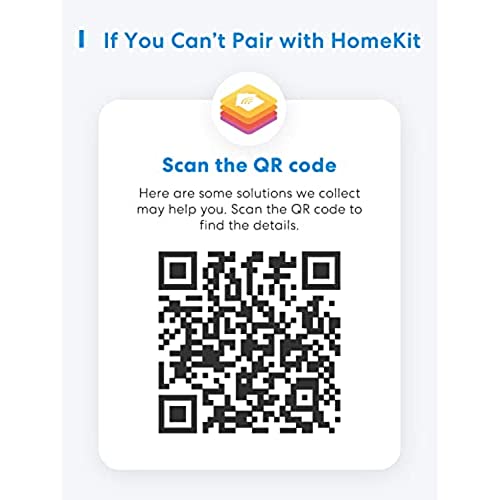
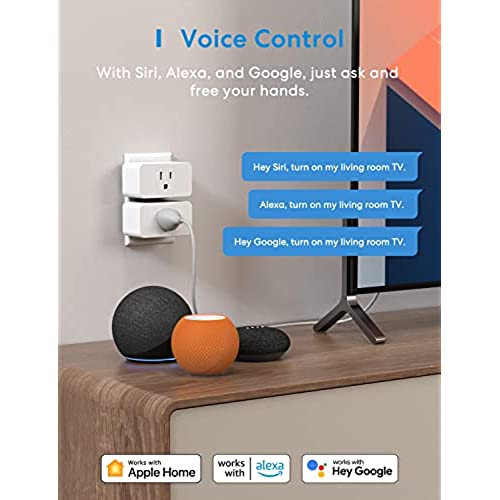
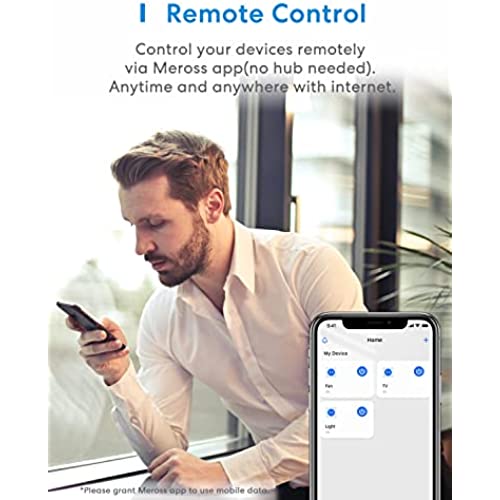
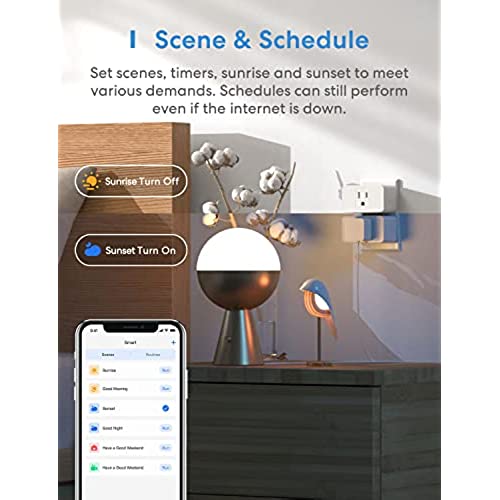
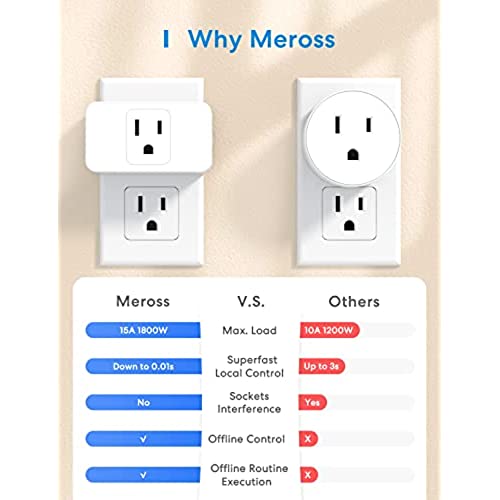


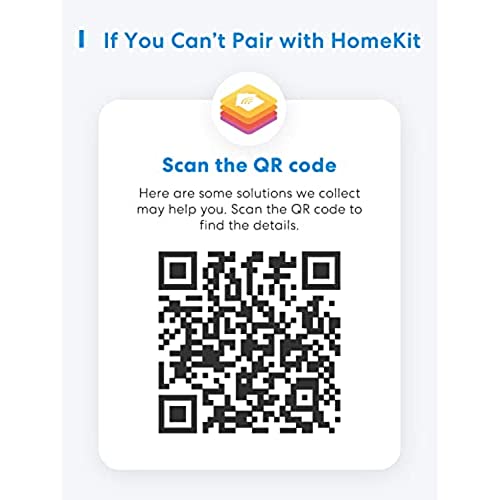
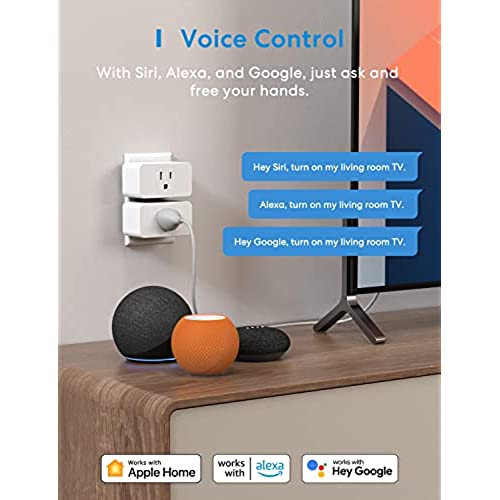
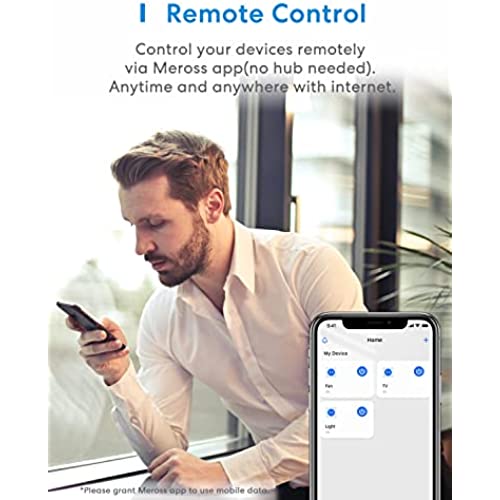
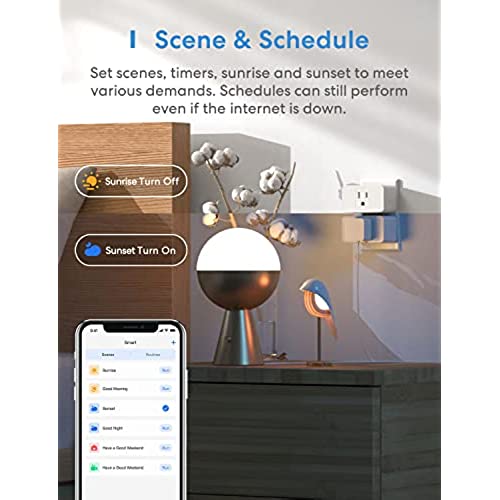
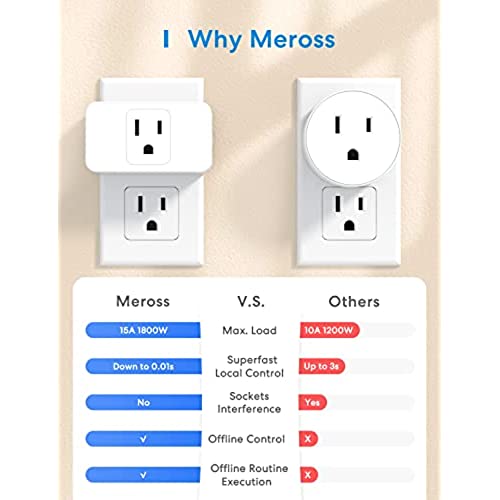

Meross Smart Plug Mini, 15A & Reliable Wi-Fi, Support Apple HomeKit, Siri, Alexa, Echo, Google Assistant and Nest Hub, App Control, Timer, No Hub Needed, 2.4G WiFi Only, 4 Pack
-

LE
> 3 dayIve tried this switch and a competitors. This one was always easy to use with Homekit. Always responded showing its status and switching on request. The competitors usualy was not responding. Maybe the competitor may improve when they update the firmware, but by now I would recommend Meross to be sure it will work properly.
-

Tyler
> 3 dayUPDATE Nov 15, 2021: these have started working with HomeKit and Siri again. I don’t know why they stopped or started working again. Fortunately they’ve been working for a couple months now, so I’m leaving them alone. They all say they have an update available but given the problems I’ve had Im hesitant to update them. When I work up the courage I’ll try the update and edit my review again. UPDATE Jan 27, 2021: I had purchased 8 of these and all eight have stopped working with Apple HomeKit. They all work with the Meross app but none via Siri or the Home app. That completely defeats the purpose of having them, as I wanted them to work with my Apple stuff. Given that all 8 of them stopped working at the same time after working fine for weeks, I suspect that it is a firmware problem, or Apple released an update that the outlets have not caught up with yet. Its been over a week since they broke so Im feeling a bit discouraged that they may never work again. Hopefully the seller updates these or theyre basically a waste. Note that they work fine with the Meross app, and if you click the button on the side of them. They just dont connect to Apple HomeKit anymore. Cant use the Apple Home app or Siri, or any of the automation that HomeKit provides. ORIGINAL REVIEW: My primary requirement was Apple HomeKit / Siri without paying too much. These fit the bill perfectly. So far they are reliable and work well. The Apple TV in our home acts as the hub. My only complaint is that sometimes these outlets complain of needing a firmware update, but when I open the app and go to the firmware update section, nothing needs updated. Fortunately, those messages have dropped off the past week, but the first week of ownership they were pestering me multiple times per day despite no firmware update being available.
-

Presbyopewang
> 3 dayThe plug was easy to install and integrate to Apple’s Home app. After the first one, I spent less than 2 minutes each on the following ones. Unfortunately, 1 out of 4 in the pack failed. It would not be recognized by my home network multiple times, and I noticed the power button was not able to manually switch on/off a connected table lamp. I contacted Meross and provided the HomeKit ID of the defective plug and finally gained approval from its customer services to send me a replacement under warranty (!?). The new one works fine.
-

Samantha
> 3 dayI thought this would be easy to set up and just use I only got one to actually connect to my phone and I don’t have an out dated phone I have a iPhone 13pro max and this was just hard it took me an hour to figure out one!!! I’m returning this
-

Jeff S.
> 3 dayThese HomeKit compatible smart plugs are super easy to setup with your iPhone. They are 2.4 ghz only but no issues with my dual band router.
-

GP
> 3 dayI don’t use HomeKit. The requirement to plug in for 15 minutes to allow installing without HomeKit was not highlighted. I found the requirement based on info shown on the lid of the plug box after numerous tries to install like I have done many times before without having to use the 15 minute requirement. The devices work great.
-

Emily Brick
> 3 dayHow smart is it? When used with Apple Home Kit not really that smart. The outlets require standalone software/app (Meross)to operate which can then be used to integrate with Apple Home Kit. Not as easy as advertised.
-

Stephen Cooper
> 3 dayLike many others have written, getting these outlets into HomeKit is an absolute nightmare. I’m not sure if it’s because they need a firmware update out of the box or what it is, but I’m two hours in, and have only gotten three out of four plugs recognized by HomeKit so far. I have many, many HomeKit devices and they all install without a hitch. I know these will work eventually (I’ve gotten three installed), but this is so frustrating. 1 star for easy to install. Once they’re installed, they seem to work just fine. I’ve only had them installed for a bit, so I’m giving them a 4 star rating - minus one start for the HomeKit installation pain.
-

mom22
> 3 dayBought this to use with Apple HomeKit. Constantly have to reset and add devices back to home because they will stop working. Very poor device. Really wish I hadn’t bought it.
-

John Braun
> 3 dayI have 4 of these outlets; about every 2 months, half to all of them stop working and cant be reached. Then in order to reinstall them, the normal Homekit install process doesnt work and you have to join the device wifi network and install each one manually. Nevertheless, this seems to be the only real option for controlling outlets and works most of the time.















