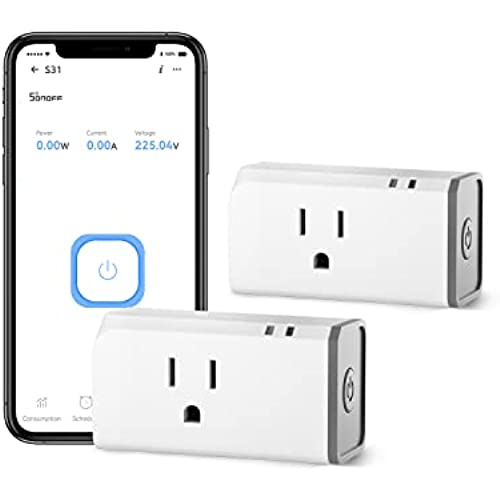


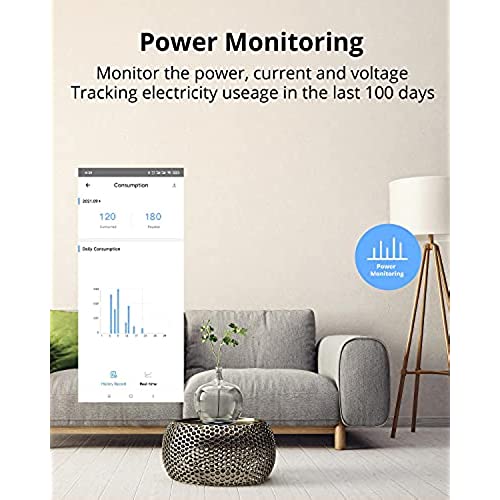
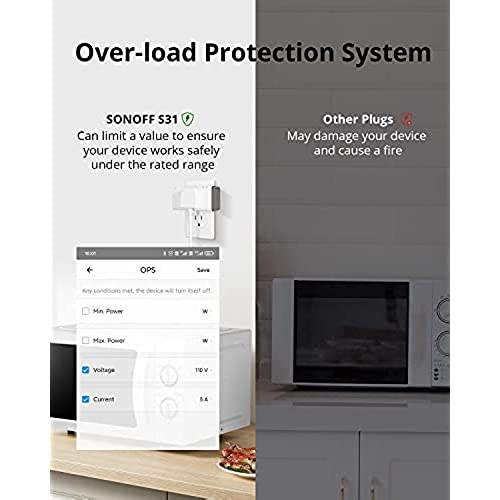

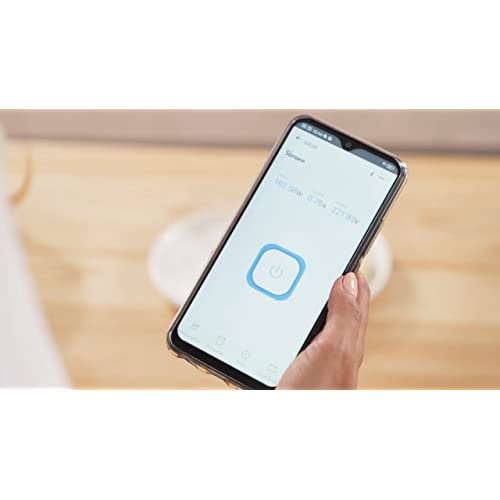
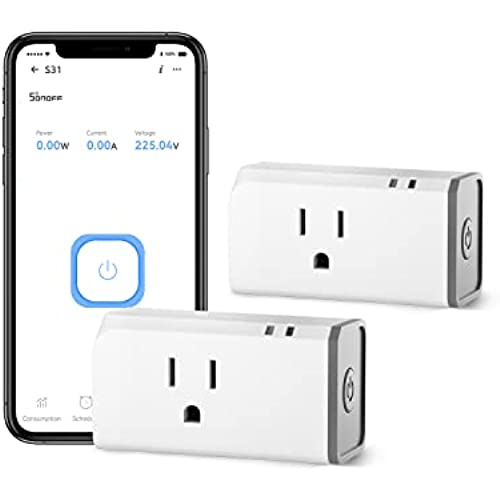


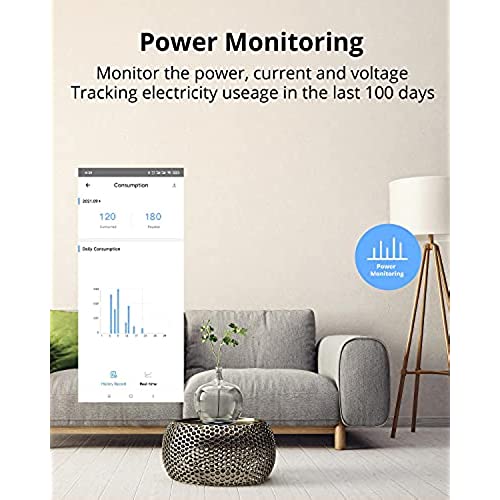
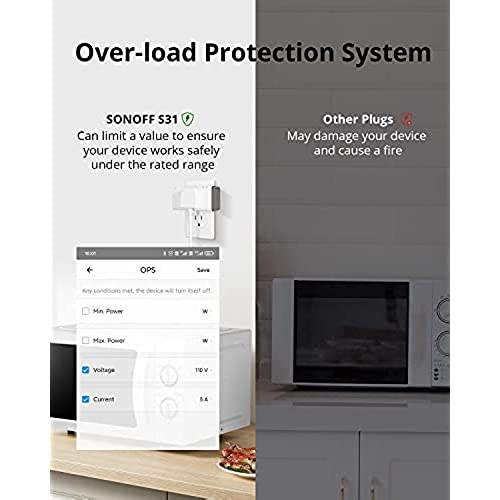

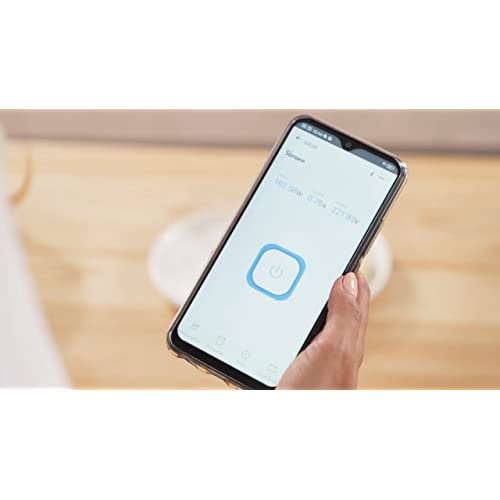
SONOFF S31 WiFi Smart Plug with Energy Monitoring, 15A Smart Outlet Socket ETL Certified, Work with Alexa & Google Home Assistant, IFTTT Supporting, 2.4 Ghz WiFi Only (2-Pack)
-

Jonathan
Greater than one weekFlashed Tasmota, and calibrated power use. They are working great, except I found out my deep freeze uses a lot more power than I thought it did.
-

Jamison Legros
Greater than one weekI am sure that others have been able to connect to this device, but I cannot. I followed the instructions exactly. I changed my wifi settings to 2.4. I have the router four inches from my phone and the device. I had order four of these devices awhile back but just got to the point where I needed to install for smart plugs so I tried just now to connect them. I went through every one and nothing. I have connected plenty of smart devices in my home. I am afraid that it was money wasted. If you buy these, I hope you have better luck than I.
-

PC
> 3 dayGreat smart switch from an excellent company. These are rated at 15 amps and they monitor power usage also. Fully compatible with Alexa. And have an excellent control application. If youre into Home Assistant you can easily flash these with Tasmota and goto the next level. Highly rated A+
-

Al
> 3 dayI love these smart plugs, it’s very affordable and it really works. You can monitor all your appliances for power consumption and integrate in home automation with any kind of platform - alexa or google to name a few.
-

edward
> 3 dayWas a little difficult to pair with Alexa, had to upgrade eWelink. So far happy with it.
-

Jay Mather
> 3 dayI have found the Sonoff plugs to have a better range and reliability of other plugs I have purchased. The company allows for easy hacking via circuit board pads and the use of the ESP8285 chip. Even without flashing your own code the setup is fast and it connects with Alexa without problems using the eWeLink app.
-

Careful Consumer
> 3 dayThese were not so easily added to the Alexa controlled system. Instructions did not track with the way I had to install them. The plug is large and the light/button, instead of being on the front, is on the side which means horizontal outlets, depending on orientation, may make it impossible to see the status light.
-

J. Blackthorne
> 3 dayFlash these switches with the OpenSource Tasmota firmware to unlock the full potential of these switches. With Tasmota, there is no cloud dependency, no phoning home, no privacy risk. You can use this switch as a standalone device by accessing the Tasmota web page. Alternatively, Tasmota on this switch provides full integration with MQTT for use with HomeAssistant or OpenHab. I have five of those switches with Tasmota installed and they are bulletproof. The remote control of the switch is great, but the real-time power monitoring is just awesome. I use these switches to monitor amperage and wattage draw of 3D printers. Plus, these are great for any hardware you wish to remote switch.
-

nj28sharp
11-06-2025Pros: Flashable Affordable Easy to use Compatible with Amazon Alexa, Google Assistant, and IFTTT Power monitoring feature Cons: Too big it cover 2 gauge outlets Not as fast as some other smart plugs Does not support 5GHz Wi-Fi To flash a Sonoff S31 with Tasmota, you will need the following: A Sonoff S31 smart plug A USB to TTL adapter A micro USB cable A computer with a terminal emulator Once you have gathered your materials, follow these steps: Disconnect the Sonoff S31 from power. Open the Sonoff S31 and expose the PCB. Locate the GPIO0 button and the TX and RX pins. Connect the TX pin of the USB to TTL adapter to the RX pin of the Sonoff S31. Connect the RX pin of the USB to TTL adapter to the TX pin of the Sonoff S31. Connect the ground pin of the USB to TTL adapter to the ground pin of the Sonoff S31. Connect the 3.3V pin of the USB to TTL adapter to the 3.3V pin of the Sonoff S31. Connect the USB to TTL adapter to your computer. Open a terminal emulator and set the baud rate to 115200. Enter the following command to enter bootloader mode: Press the GPIO0 button and hold it down. While holding down the GPIO0 button, plug the Sonoff S31 into a power outlet. Release the GPIO0 button after a few seconds. The Sonoff S31 should now be in bootloader mode. Use the terminal emulator to upload the Tasmota firmware to the Sonoff S31. Once the Tasmota firmware has been uploaded, the Sonoff S31 will reboot. The Sonoff S31 will now be running Tasmota.
-

yann
> 3 dayDisappointed. It wouldnt connect to phone. Based on what I read in email, it will only work if you use alexa or google or other platforms. I didnt want any platform. I just wanted it connected to my phone and it wouldnt do it. I spent 3 hrs working on it. Not worth my time. Their are other brands that are more friendly then this crap.












