



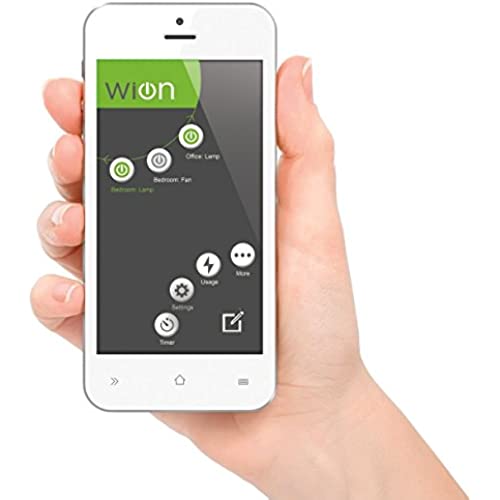
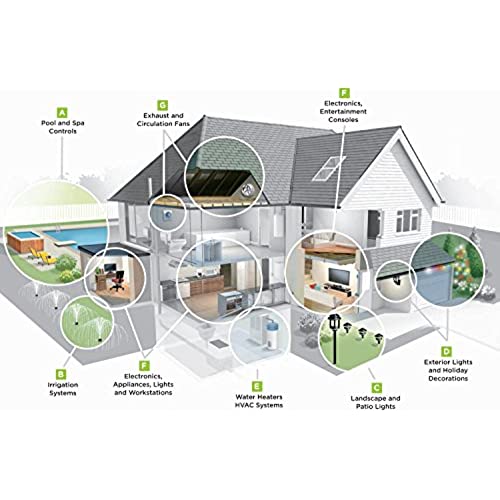





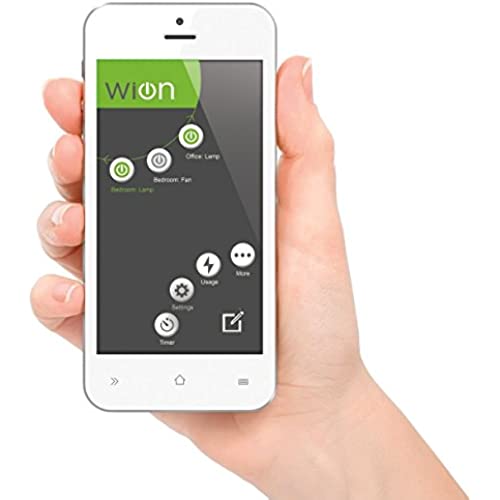
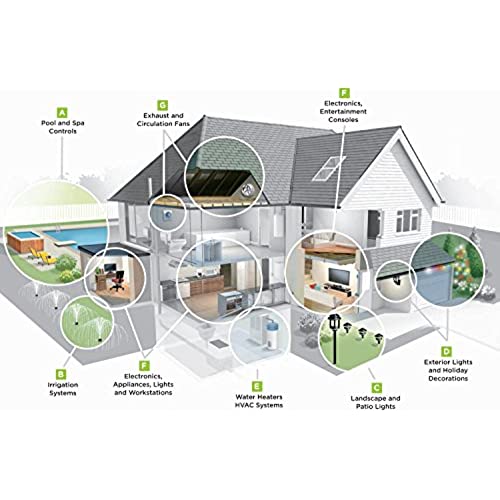

WiOn 50055 Indoor Wi-Fi Plug-In USB Wall Tap; 1 Grounded Outlet; 2 USB Ports
-

Melvin Maldonado
> 24 hourNot work at all, garbage!!
-

Dan A.
> 24 hourWorks great, dig the USB outlets...
-

JennD13
> 24 hourWell, it would certainly be nice if the 2 USB ports were also controlled by the timer functions, since that really was what I needed, but its still a good adapter and it will be nice to have the energy monitoring feature for the area Im using it in.
-

Kathy Jamison
> 24 hourI love this. Works seamlessly with my Alexa. I wish I could give it 6 stars.
-

Fred Daniel
> 24 hourWorthless. A waste of money! Can connect to any router.
-

JohnG
> 24 hourSo far so good. Works like a champ: Programmed a hot water recirculating pump for morning and evening. It can also be turned ON/OFF via the App. Well done!
-

MIMI
> 24 hourI have a Wion at another house and it works fine, however this one would not connect to the wifi. I returned it.
-

Tracy L Lewis
> 24 hourI have tried over and over to get this thing working, and just missed my refund date..
-

PopBob
> 24 hourNot Alexa friendly yet.
-

Chris Ebborn
> 24 hourIve got two of Wions products, this one and the outdoor version too. Timer functions are great but support is non-existent. Could not get either of these to work reliably on 4G or an outside WIFI network e.g. from work. I suddenly had a thought about wifi security having had issues years ago with another product. As soon as I set the 2.4GHz on the router to the least secure (WEP) - bingo, works every time. Not ideal I know but I use 5Ghz for other stuff at home and all I need to do is hide the 2.4GHz SSID for added security. It is not only Wi0n I had this issue with, other smart sockets too, those are now working as well. Hope this helps someone out.
